This plugin allows you to explore the Telegram data such as account info, contacts, calls, chat information, etc.
NOTE: This plugin is only available for iOS device images.
The data in the Telegram plugin is divided into the following categories:
•Account Info: information about the user's account
•Contacts: information about the user's contacts
•Calls: information about the user's calls
•Messages: information about the user's messages
•User Chats: information about the individual chats
•Secret Chats: information about the individual secret chats
•Group Chats: information about the group chats
•Channels: information about the channels
•Bots: information about the bots
•Attachments: information about the attachments
For Account Info, the following is displayed:
•Avatar
•UID
•First Name
•Last Name
•Username
•Phone Number
•Bio
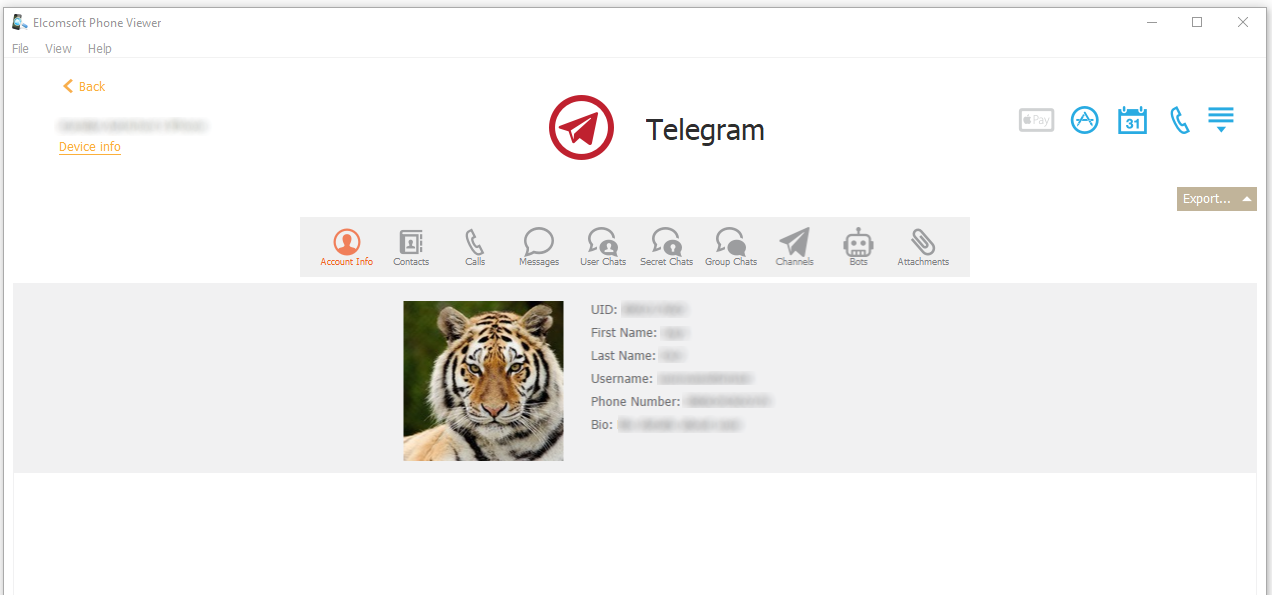
For Contacts, the following information is displayed:
•Avatar (To view the avatar, click the ![]() icon. To save the avatar, click the
icon. To save the avatar, click the ![]() icon)
icon)
•UID
•First Name
•Last Name
•Username
•Phone Number
•Bio
•Is Blocked
•Is Muted
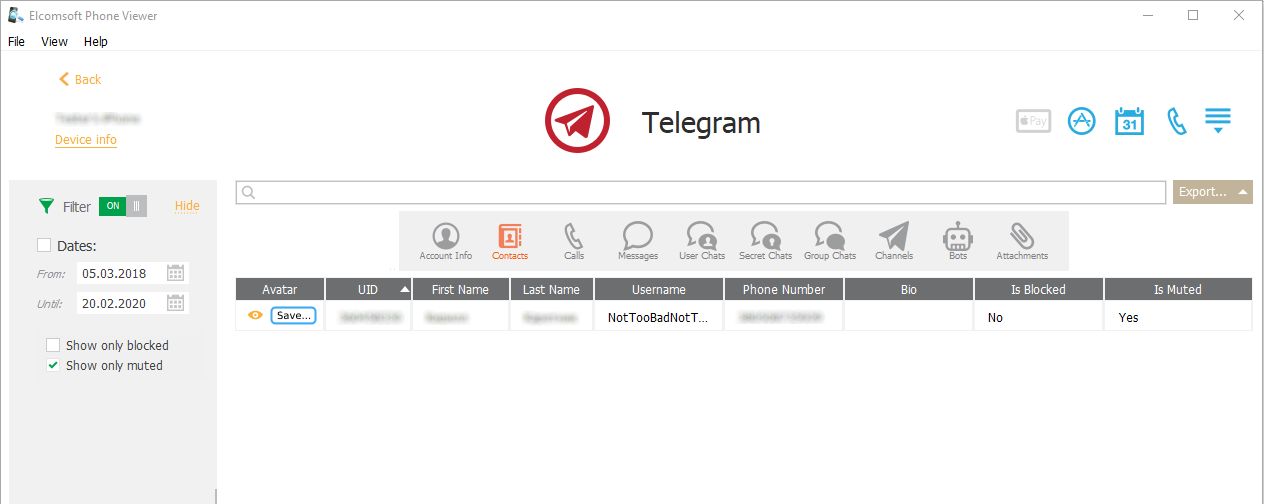
For Calls, the following information is displayed:
•Chat (It contains data about persons the user chatted with, namely, avatar, type, UID, first name, last name, username, phone number, bio, is blocked, is muted, is pinned, and is archived. To view such data, click the link in the Chat column)
•Date
•End Date
•Message Id
•Call type
•Status
•Duration
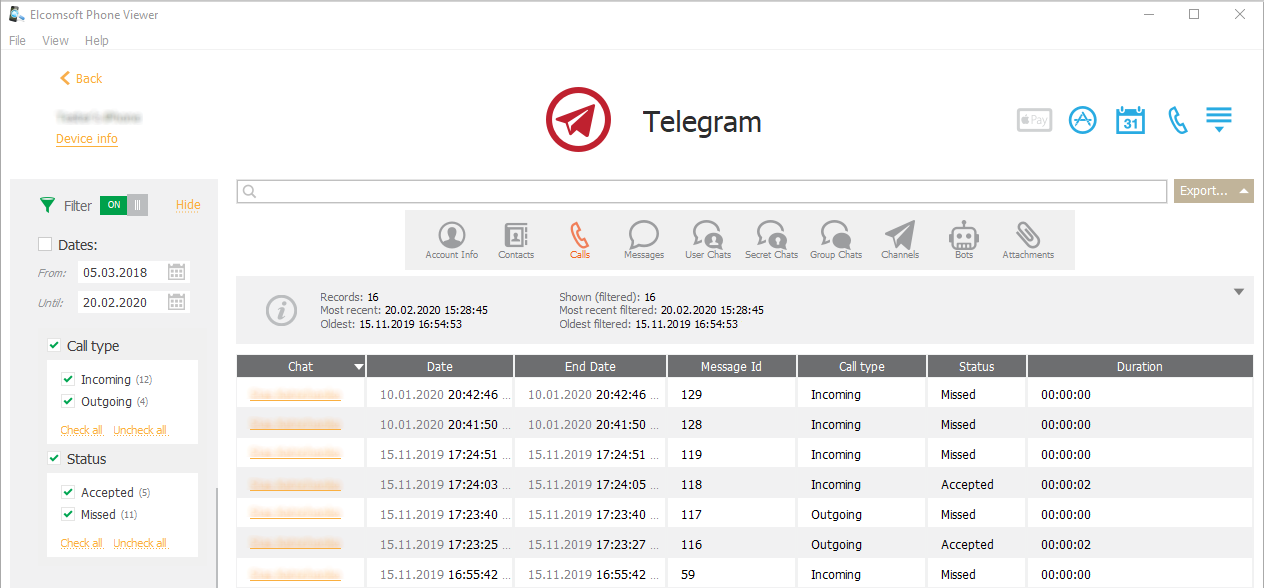
For Messages, the following information is displayed:
•Chat (It contains data about persons the user chatted with, namely, avatar, type, UID, first name, last name, username, phone number, bio, is blocked, is muted, is pinned, and is archived. To view such data, click the link in the Chat column)
•Date
•Message Id
•Author (It contains data about the message author, namely, avatar, type, UID, first name, last name, username, phone number, bio, is blocked, is muted, is pinned, and is archived. To view such data, click the link in the Author column)
•Media Id (To view the message attachment, click the ![]() icon. To save the message attachment, click the
icon. To save the message attachment, click the ![]() icon)
icon)
•Body
•Type
•Is Forwarded
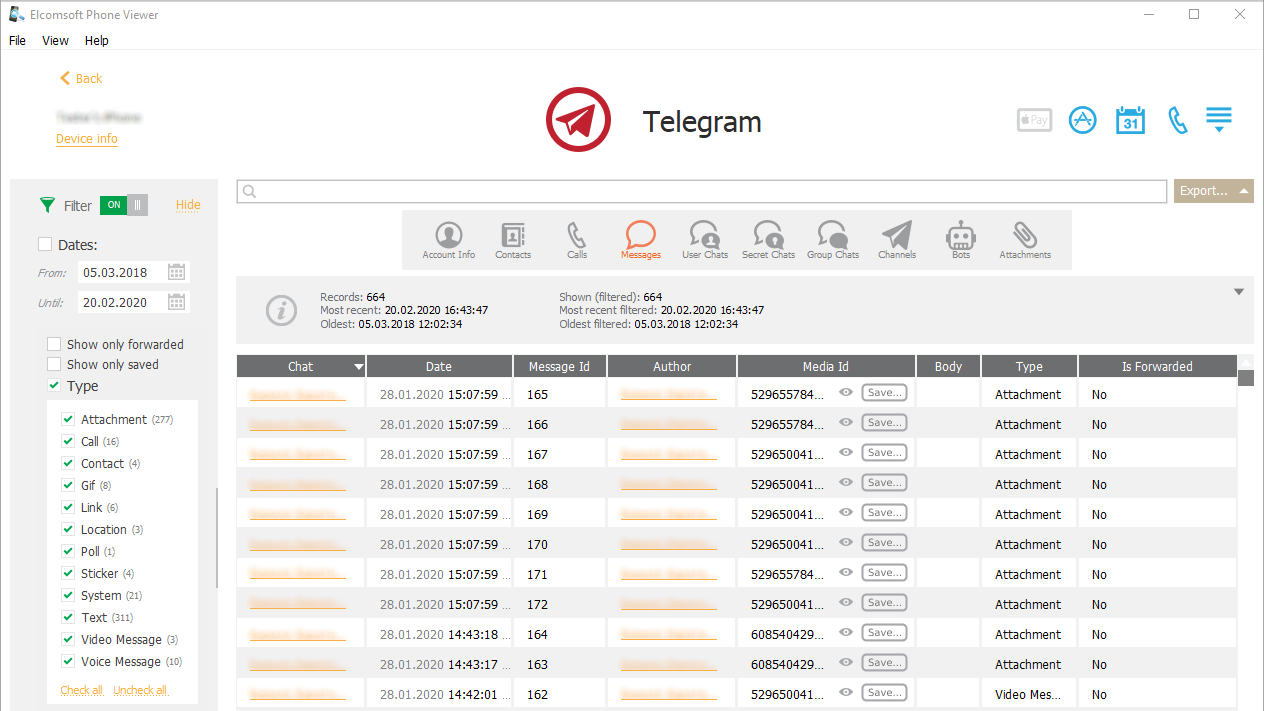
For User Chats, the following information is displayed:
•Avatar (To view the avatar, click the ![]() icon. To save the avatar, click the
icon. To save the avatar, click the ![]() icon)
icon)
•UID
•First Name
•Last Name
•Username
•Phone Number
•Bio
•Is Blocked
•Is Muted
•Is Pinned
•Is Archived
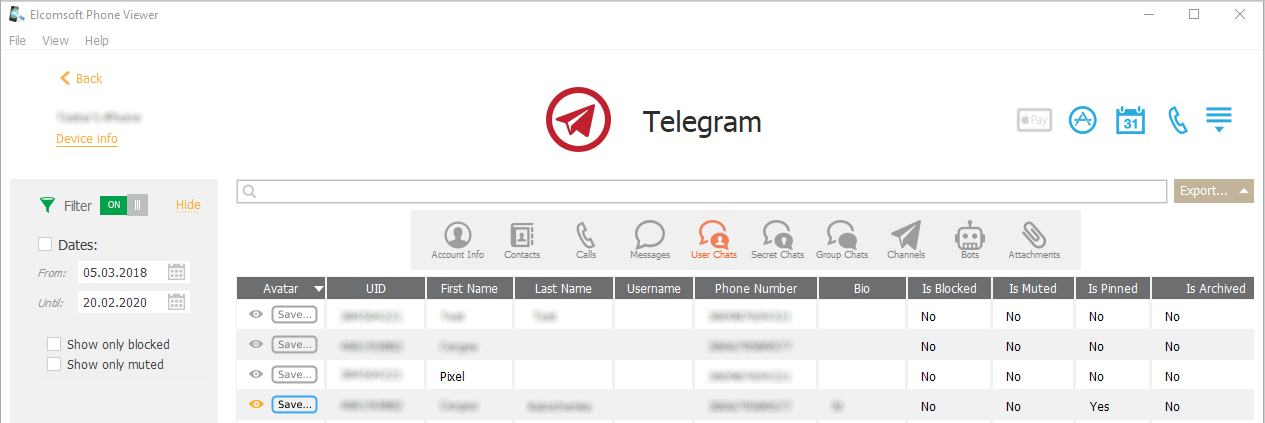
For Secret Chats, the following information is displayed:
•Avatar (To view the avatar, click the ![]() icon. To save the avatar, click the
icon. To save the avatar, click the ![]() icon)
icon)
•UID
•First Name
•Last Name
•Username
•Phone Number
•Bio
•Is Blocked
•Is Muted
•Is Pinned
•Is Archived
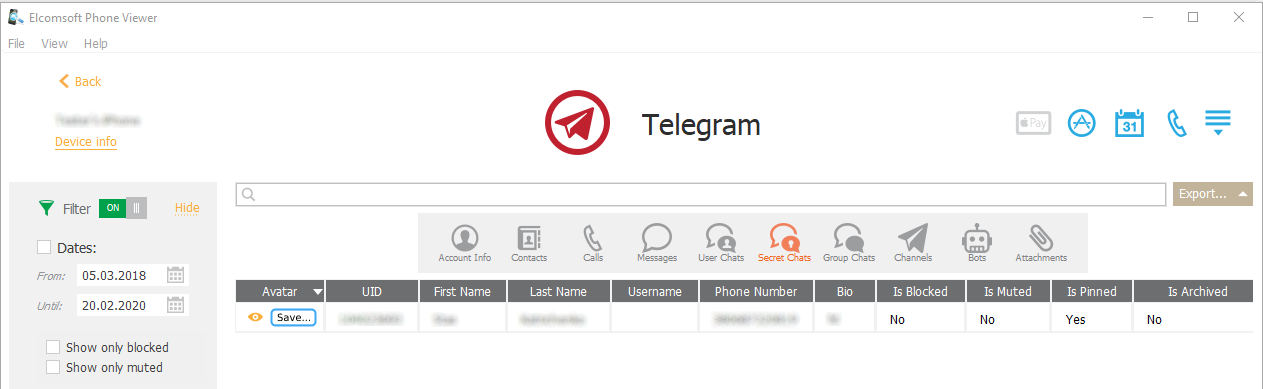
For Group Chats, the following information is displayed:
•Avatar (To view the avatar, click the ![]() icon. To save the avatar, click the
icon. To save the avatar, click the ![]() icon)
icon)
•UID
•Title
•Member List (To view a list of chat members, click the ![]() icon. To view the personal data of the chat member, such as avatar, type, UID, first name, last name, username, phone number, bio, is blocked, is muted, is pinned, and is archived, click the member name either in the member list or in the Member List column)
icon. To view the personal data of the chat member, such as avatar, type, UID, first name, last name, username, phone number, bio, is blocked, is muted, is pinned, and is archived, click the member name either in the member list or in the Member List column)
•Is Pinned
•Is Muted
•Is Archived
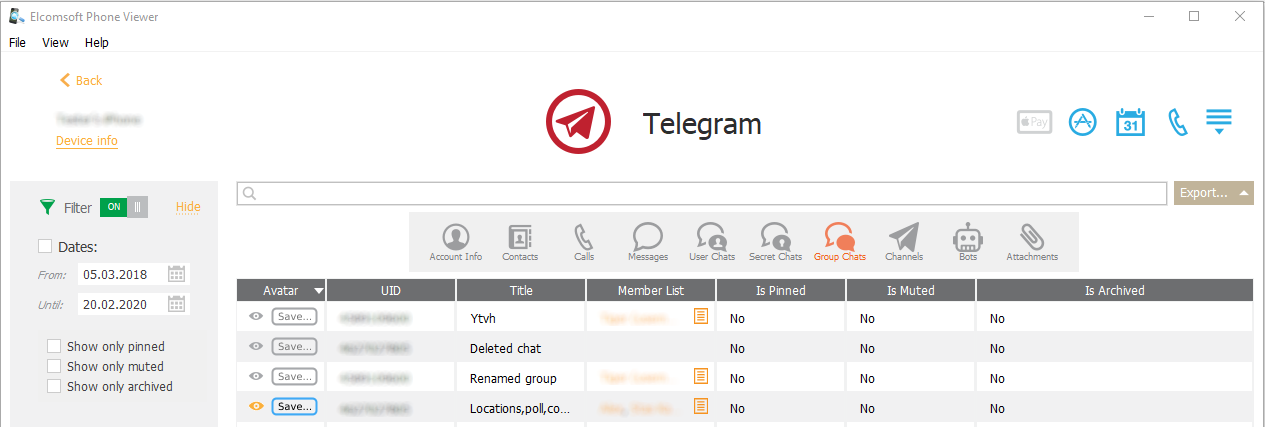
For Channels, the following information is displayed:
•Avatar (To view the avatar, click the ![]() icon. To save the avatar, click the
icon. To save the avatar, click the ![]() icon)
icon)
•UID
•Title
•Description
•Is Pinned
•Is Muted
•Is Archived
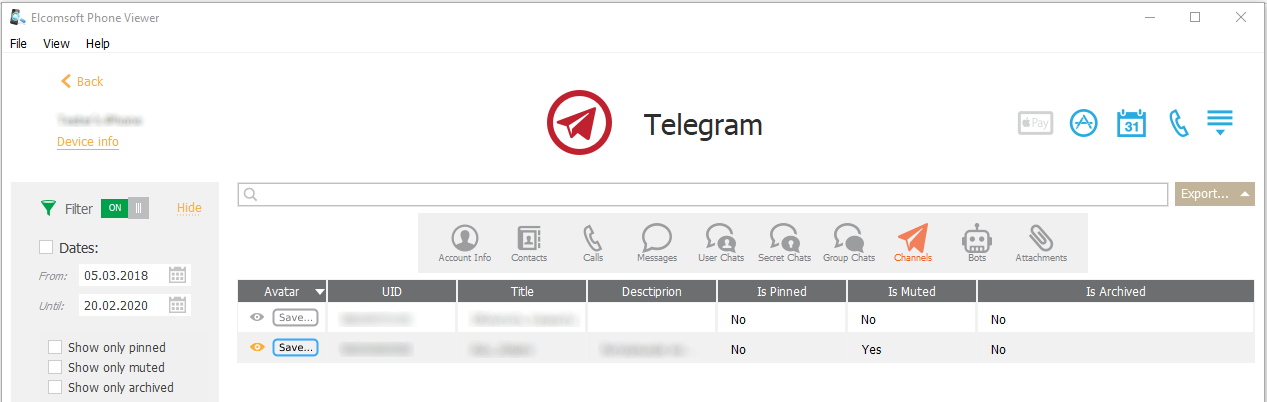
For Bots, the following information is displayed:
•Avatar (To view the avatar, click the ![]() icon. To save the avatar, click the
icon. To save the avatar, click the ![]() icon)
icon)
•UID
•Title
•Description
•Is Pinned
•Is Muted
•Is Archived
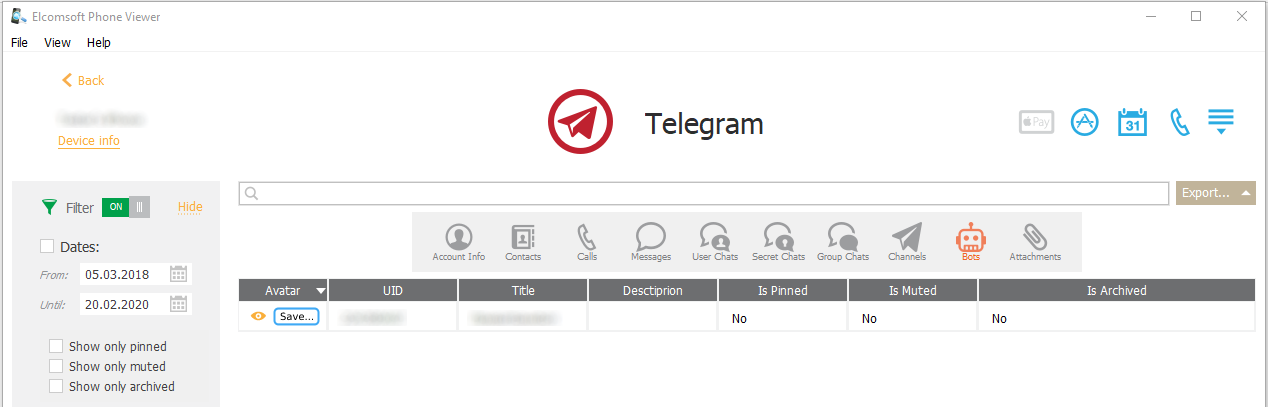
For Attachments, the following information is displayed:
•File (To view the file, click the ![]() icon. To save the file, click the
icon. To save the file, click the ![]() icon)
icon)
•Date
•Media Id
•Type
•Size
•Name
•Path
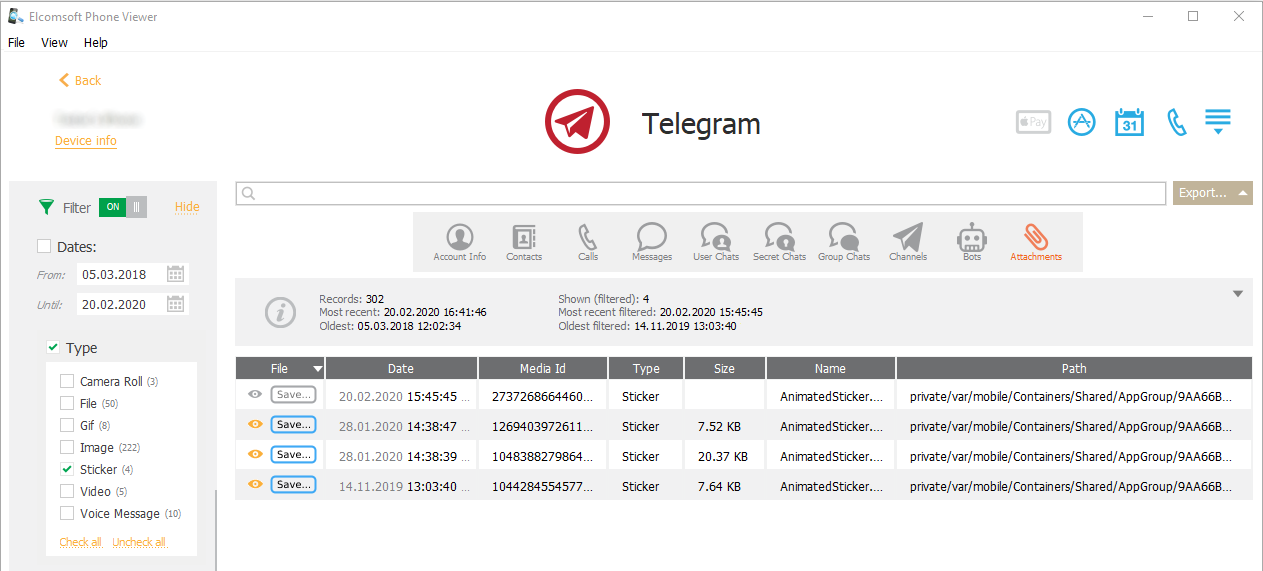
Exporting Telegram Data
To export data, do the following:
1.Click Export.
2.Select one of the following values from the drop-down list: Selected, Filtered or All.
3.The Select destination file window opens.
4.In the opened window, select the location to which the file with exported data will be saved and enter the file name.
5.Click Save.
6.The <file name>.xlsx file is saved to the selected location.
Searching and Filtering
To perform searches in Telegram, enter the search request in the search field and press Enter. The search results will be highlighted in yellow. The number of search results will be displayed in the search field.
To filter out the Telegram data, open the Filter pane by clicking the ![]() icon on the left.
icon on the left.
Enable filtering by switching the On/Off toggle, and define the filtering options:
•Dates: filters contacts, calls, messages, user chats, secret chats, group chats, channels, bots and attachments by the date range
•Call type: filters calls by type (Incoming or Outgoing)
•Call status: filters calls by status (Accepted or Missed)
•Message type: filters messages by type (Attachment, Call, Contact, Gif, Link, Location, Poll, Sticker, System, Text, Video Message, or Voice Message)
•Attachment type: filters attachments by type (Camera Roll, File, Gif, Image, Sticker, Video, or Voice Message)
•Show only blocked contacts
•Show only muted contacts
•Show only forwarded messages
•Show only saved messages
•Show only blocked user chats, secret chats
•Show only muted user chats, secret chats, group chats, channels, bots
•Show only pinned group chats, channels, bots
•Show only archived group chats, channels, bots